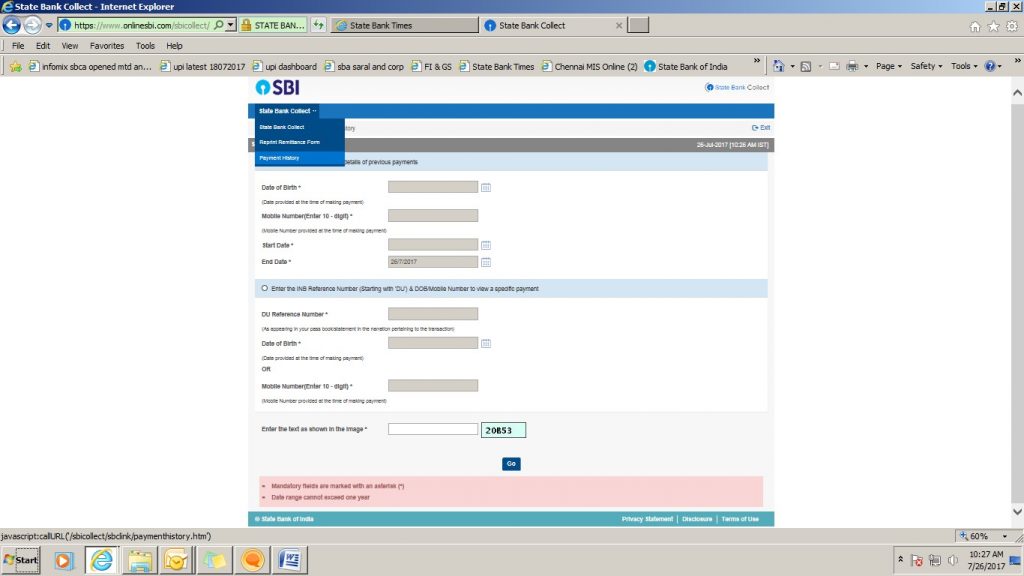Online Payment
- Home
- Online Payment
- Accept the terms and conditions and click “PROCEED”.
- Select “APPROPRIATE CATEGORY” & input required data correctly. Click “SUBMIT”.
- If all details entered are correctly populated, click “CONFIRM “to proceed.
- Make payment as per your convenience. (Options available are payment of fees through SBI Net Banking, State Bank ATM cum Debit Cards, Other Bank Debit / Credit Cards, Other Bank’s Net Banking, SB Buddy and through SBI BRANCHES).
- Save & submit copy of the ONLINE FEE RECIEPT generated to Concerned Authorities.
OR
- Login to onlinesbi.com
- Select State Bank Collect available on the top (pre-login page) and then New Version under the dropdown menu.
- Accept the terms and conditions and click “PROCEED”
- Select State “TAMILNADU” and Institution type “EDUCATIONAL INSTITUTION”.
- Select “BHARATHIDASAN INSTITUTE OF MANAGEMENT” under EDUCATIONAL INSTITUTION.
- Select “Appropriate Category” & input required data correctly. Click “SUBMIT”.
- If all details entered are correctly populated, click “CONFIRM” to proceed.
- Make payment as per your convenience. (Options available are payment of fees through SBI Net Banking, State Bank ATM cum Debit Cards, Other Bank Debit / Credit Cards, Other Bank’s Net Banking, SB BUDDY and through SBI BRANCHES).
- Save & submit copy of the ONLINE FEE RECIEPT generated to Concerned Authorities.
HOW TO TAKE RECEIPT FOR A PAYMENT MADE, EVEN ON A LATER DATE:
(PLEASE CHECK THE STATUS BEFORE MAKING PAYMENT SECOND TIME)
- Login to onlinesbi.com
- Select State Bank Collect available on the top (pre-login page) and then New Version under the dropdown menu.
- Accept the terms and conditions and click “PROCEED”
- Select “PAYMENT HISTORY” option available under the dropdown menu at the top left corner.
- Using TWO OPTIONS as mentioned below, you can get the receipt:
- Type the same Date of Birth, Mobile Number which you have entered at the time of making payment through SB collect. Select the date range and submit.
- It you know the payment reference number, then enter the Reference number (DU…) along with anyone information (Date of Birth / Mobile number), which you have entered at the time of making payment). Select the date range and submit.
- In the next page, take print out of receipt.